Trim History
Overview
As new data comes in, older data can be removed from the cache file restricting the size of intraday cache files, which can prevent Optuma from slowing down as a result of processing analysis applied to excessively large data cache.
To enable the Trim History option, click on the Data menu, and expand the Exchanges section.
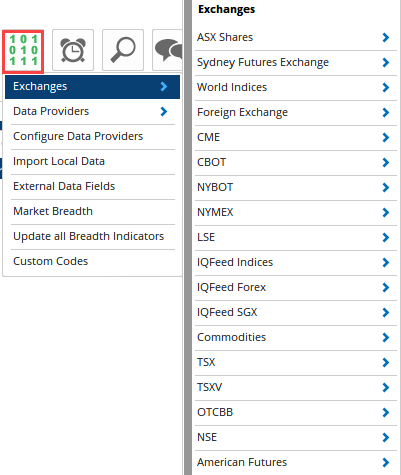
Locate the exchange you want to enable Trim History for, and expand the Intraday Options section. Tick the Trim History checkbox, and enter a value (days) into the new field displayed.

Once this has been done, cache files containing more data than the Trim History setting will be adjusted, removing the older data from the data cache.
Note
The older data is not hidden from view when it is trimmed. The data is removed from the data cache entirely, and it may not be possible to reload older history (depending on the history request limitations of the data source).