Time Price Labels



Overview
The Time Price Label (TPL) tool calculates time counts, price levels, and retracement information at selected points on the chart. TPLs are often used as an aid in identifying market cycles, and to use this tool to its full potential, it is necessary to apply a number of TPLs to the one chart.
In this example the initial anchor point was placed on the low at 5724.80 (note: only the date and price will display on the first label). The subsequent labels calculate the range, bars, and calendar days between each label, and the third label also calculates the price retracement between the first two (ie 43.29% after 11 trading days from Label 2). For a complete list of available labels see the Properties section below.

Select the TPL tool from your toolbox and select the initial anchor point. To add additional labels click on the existing label and select the Add New Label option from the tool’s Action menu and click on the second point
NOTE: do not re-select the tool from the toolbox as it will apply a new anchor label.
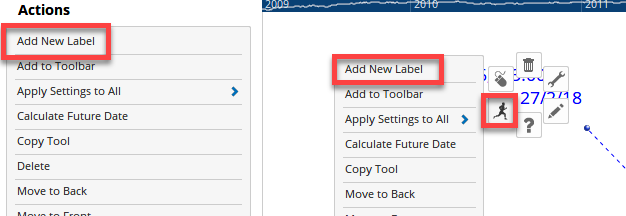
Actions & Properties
Actions

Add New Label: Once the first TPL has been added to the chart left-click this action to add additional labels which are calculated from the previous label.
Calculate Future Date: Use this option to place a label at a projected date in the future. This measure can be in either bars (i.e. trading days on a daily chart, or weeks on a weekly chart), Calendar Days or Solar Degrees.
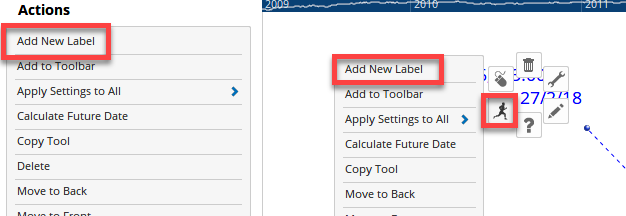
Copy Data to Clipboard: Allows you to copy the label data and paste in to another application, such as Excel or Notepad.
Add to Toolbar: Adds the selected tool to your custom toolbar.
Apply Settings to All: When multiple Time Price Labels tools have been applied to a chart, page or workbook, this action can be used to apply the settings of the one selected to other instances of the tool. This is a great time saver if an adjustment is made to the tool - such as line colour - as this allows all the other Time Price Labels tools in the chart, page or entire workbook to be updated instantly.
Copy Tool: Allows you to copy the selected tool, which can then be pasted onto a different chart window.
Move to Back: If the tool is displaying in front of other tools or indicators clicking this action will move the tool view to the background.
Move to Front: If the tool is displaying behind other tools or indicators on the chart, clicking this action will bring the tool to the forefront.
Restore Default Settings: Click this action if you have adjusted the default settings of the tool, and wish to return to the standard properties originally installed with Optuma.
Save Settings as Default: If you have adjusted any of the tool’s properties (colour, for example) you can save the adjustments as your new default setting. Each time you apply a new Time Price Labels to a chart, the tool will display using the new settings.
Delete: Deletes the tool from the chart.
Properties
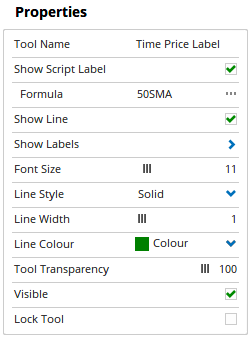 Tool Name: Allows you to adjust the name of the tool, as it’s displayed in the Structure Panel.
Tool Name: Allows you to adjust the name of the tool, as it’s displayed in the Structure Panel.
Show Script Label: This checkbox allows you to include a scripted value in the Time Price Label.
Formula: If the Show Script Label checkbox is ticked, this property will appear. Clicking the … icon will open the script manager, where you can select a saved script or enter a new script.

The TPL has been setup to include a reference to the value of a 50SMA for each selected point.
Show Line: Uncheck this box to remove the label lines.
Show Labels: Allows you to enable / disable various values in the Time Price Label itself:
- Label Caption - Sequentially numbers the labels.
- Price - The value of the position of the label line.
- Date/Time - The Date/Time of the position of the label line.
- Price Range - The difference in price between the current label and the previous label.
- Price Retracements - Requires three or more TPLs to calculate the retracement value. If the market moves from A down to B, then up again to C, and there are TPLs on each point, then the retracement value at C will be (C-B) divided by (A-B) x 100.
- Price % - This value is the range as a percentage of the total market value. If the market moves from A to B, then this value will be (A-B) divided by A x 100.
- Log Price % - The logarithmic percentage difference in price between the two labels.
- Bars - This is the number of bars from A to B.
- Average Bars - Displays the average number of trading days between each of the TPL labels (requires more than 2 labels to be applied).
- Calendar Days - This is the exact number of days (whether there was trading or not) on the calendar between A and B.
- Average Calendar Days - Displays the average number of calendar days between each of the TPL labels (requires more than 2 labels to be applied).
- Square of 9 - Price - Calculates the degree angles between the price values based on Gann’s Square of 9 chart.
- Solar Degrees - This uses the ephemeris that is built into Optuma to determine the difference between the labels in terms of Solar Degrees.
- Average Solar Degrees - Displays the average number of solar degrees between each of the TPL labels (requires more than 2 labels to be applied).
- Swing Strength - The difference in the prices squared divided by the difference in the number of bars. eg. Sqr(PriceNow - PriceLast) / (BarPosNow - BarPosLast).
- Square - The difference in the square roots of the prices. eg. Sqrt(PriceNow) - Sqrt(PriceLast).
- Time Ratio - Requires three TPLs. The ratio is the current time division divided by the previous time division. Eg. (BarPosNow - BarPosLast) / (BarPosLast - BarPosBeforeLast).
- Cumulative Volume - Adds the volume values for all bars selected between two points of the TPL to give you the total number of shares traded in that time.
- Average Volume - Adds the average volume for the bars between the two points of the TPL to give you the average number of shares traded per day in that time.
- Time Price Vector - Calculated based on the square root of the sum of the price difference squared and time difference squared. Three or more labels will also show a Vector Ratio.
- Hex Chart Angle - Available from Optuma 2.0 and later, this label will display the movement between the two labels, based on the Gann Hexagon chart movement. The value will oscillate between a value of 0 - 360 degrees. The same angle values can be seen by manually placing a Dynamic Hex Intervals tool on the chart.
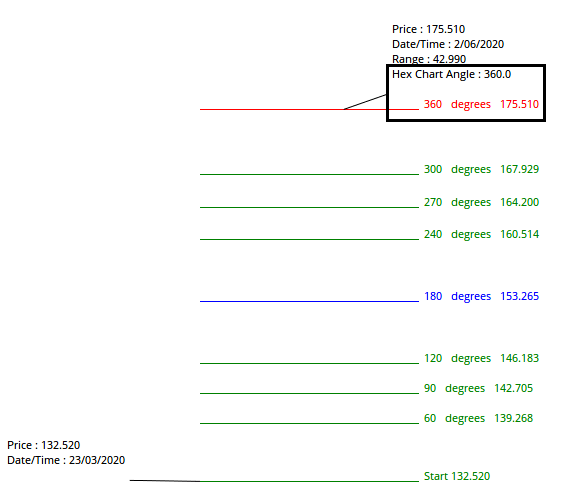
Font Size: Allows you to adjust the size of the text displayed for each price label. Moving the slider bar to the right increases the font size.
Line Style: The Line Style property allows you to adjust the type of line displayed. There are 8 options available: Solid, Dots, Dash, Dash Dots, Long Dash, Long Dash Dot, Long Dash Dot Dot and Stippled.
Line Width: Allows you to adjust the width of the line. Moving the slider bar to the right increases the thickness of the line.
Line Colour: Allows you to select the colour of the label. Clicking on the drop down arrow will display a colour swatch. Locate the desired colour and left-click it once to select it.
Tool Transparency: Use this slider bar to adjust the transparency of the tool. Moving the slider to the left will increase the transparency.
Visible: Un-tick this checkbox to hide the tool from the chart.