Structure Panel - Layers - Group Headers
Overview
Available in Optuma 2.0 and later, the Structures panel can bet setup with Group Headings, with several layers being able to appear under each group heading.
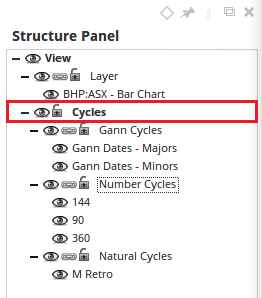
In the above example a group header called Cycles has been added to the structures panel. This header contains 3 different layers (Gann Cycles, Number Cycles and Natural Cycles.
Group Headers will be displayed in Bold text to distinguish them from other items in the panel.
Group Headers allow all items within it (layers / individual tools) to be hidden / viewed all at once. It allows better grouping of tools and indicators when there are a lot of different sets of T/A applied to the chart.
Creating a Group Header
To create a group header, go to the right side Structures panel, and hover over the View label at the top. Text labels will appear to the right of the View label, one will be “Add Group”. Left click the Add Group label.
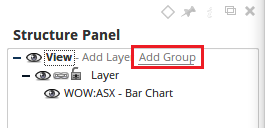
A Group Header called New Group will be added to the Structures panel, double left click it to change the name to your own custom text.
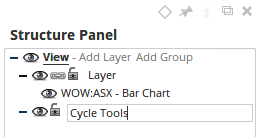
Once the new Group Header has been setup you will be able to add / move tool layers to sit under the group/
Copy / Paste Group Headers
One of the features of Group Headers is the ability to copy and paste the header (and all child layers) from one chart to another. To do this, right click on the Group Header and go to the Action (running man) icon.
In the menu that appears left click the Copy Layer option.
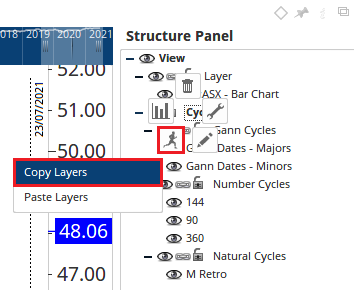
Once copied, go to the chart you wish to add the layers to, right click on the View label in the Structures panel (containing the chart), go to the Action (running man) icon and select Paste Layer in the menu.

The layers will be added to the new chart.