Exporting and Importing Scripts
Overview
From Optuma v1.5 you can export scripts from the scripting manager, either individually or as an entire group. Once the scripts have been exported they can be sent as a single file and imported directly into another copy of Optuma.
Exporting Individual Script
To export an individual script click on the Settings menu and select Script Manager from the list displayed.

In the window that opens left click on the script you wish to export. While it is highlighted right click it and select Export Script from the menu.

In the window that opens type a name for the export file you wish to create and click the Save button. By default exported scripts will be saved in the following folder: My Documents - Optuma - Local - Scripts - Export
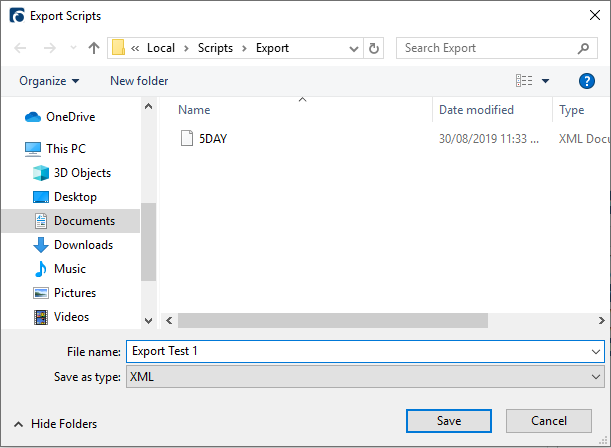
Exporting Script Groups
To export a group of scripts at once click on the Settings menu and select Script Manager from the list displayed.

In the window that opens left click on the script group header you wish to export (My Scripts for example). While it is highlighted right click it and select Export Script from the menu.
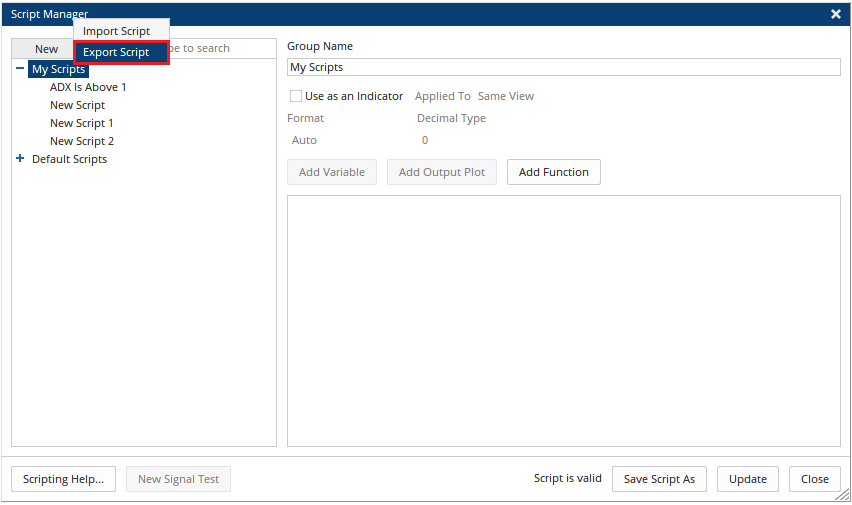
In the window that opens type a name for the export file you wish to create and click the Save button. By default exported scripts will be saved in the following folder: My Documents - Optuma - Local - Scripts - Export
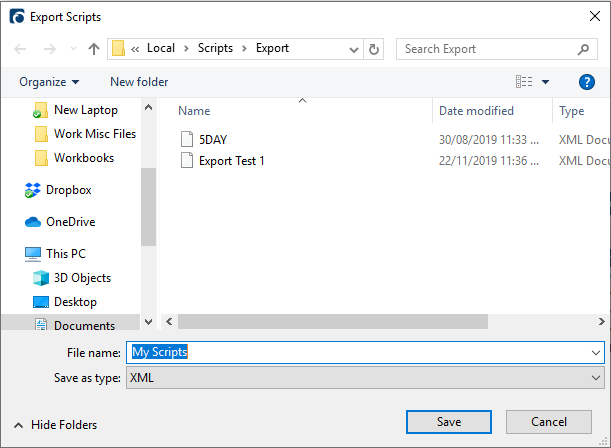
Importing Scripts
The process for importing scripts (whether it be an individual script or group) is the same.
To import a script click on the Settings menu and select Script Manager from the list displayed.

In the window that opens click on the New menu and select Import Script from the options displayed.

In the window that opens navigate to the folder where the exported scripts file is located, left click the file once to select it, then click the Open button.

The script(s) will appear automatically in your script manager ready for use.