Custom Tool Manager (Pascal module)
Overview
For clients with an Enterprise Services subscription or have purchased the Custom Tool Programming Module, it is possible to create your own advanced tools and indicators using Pascal.
The Custom Tool Manager window is accessible from the Settings menu:

The following window will open, showing a list of added tools:

Adding and Editing a Custom Tool
The Custom Tool Manager will display any previously created custom tools, and it is also possible to add a new Custom Tool by left-clicking the New Tool button.

To edit an existing Custom Tool, double left-click on the existing tool name to display the Custom Tool Editor.
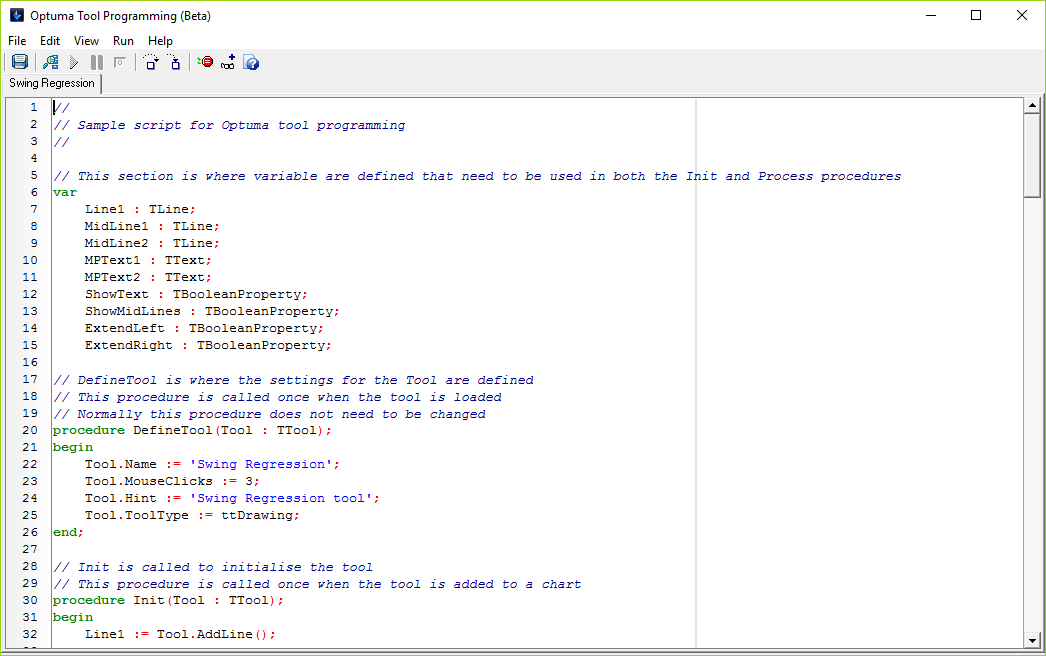
To delete a Custom Tool, mouse over the tool name and left-click the red x that appears:

More Information
For further information on Coding a Custom Tool in Optuma, please view the Pascal Custom Tool Programming section in our Knowledge Base.