Arnaud Legoux Moving Average



Developed in 2009 by Arnaud Legoux and Dimitrios Kouzis Loukas, the Arnaud Legoux Moving Average (ALMA) reduces price lag and creates a smoother line than other moving averages. Rather than a straightforward moving average for a certain period, it applies a moving average twice: from left to right as well as from right to left.
At the end of this process the price lag commonly associated with moving averages is significantly reduced. Zero-phase digital filtering reduces noise in the signal, whilst conventional filtering reduces noise in the signal, but adds a delay.
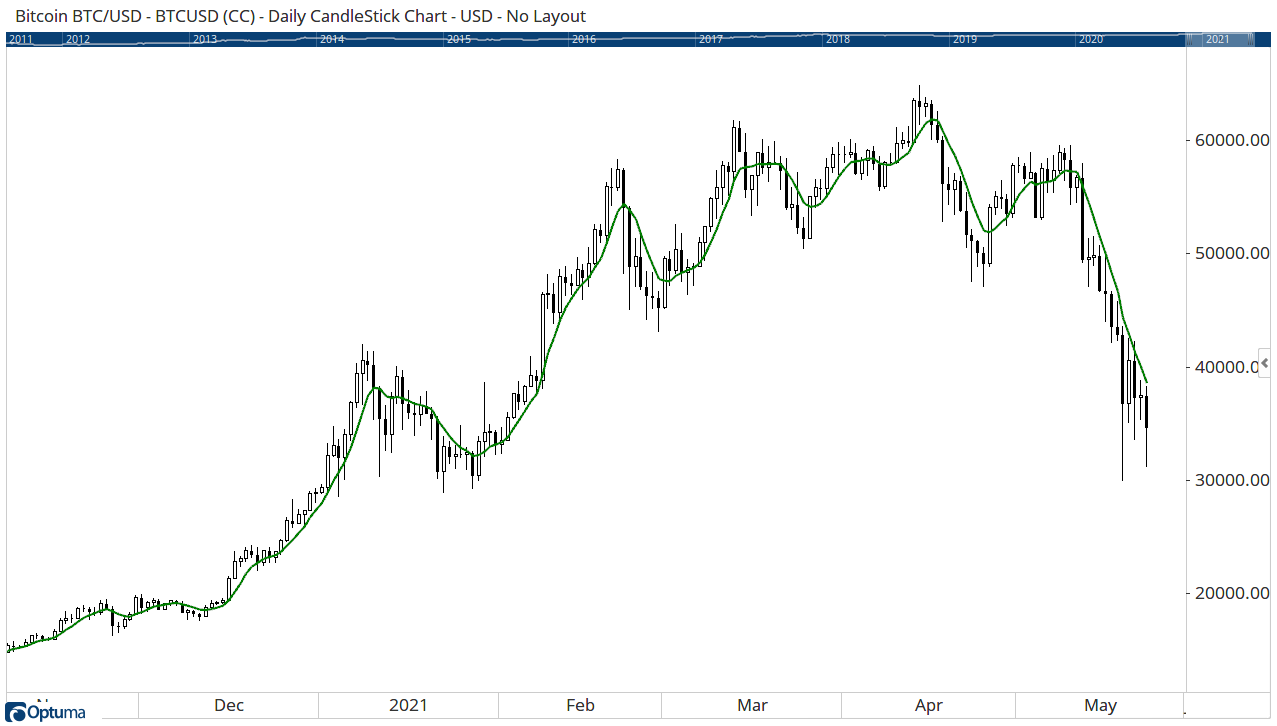
Scripting Function: ALMA()
CLOSE() CrossesBelow ALMA()
Actions & Properties
Actions
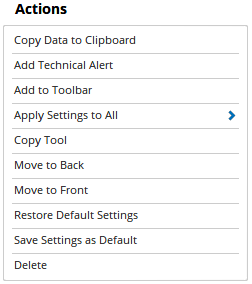
Copy Data to Clipboard: Will copy the tool’s values to the clipboard which can then be inserted into a spreadsheet, for example, allowing for further analysis.
Add Technical Alert: When selected, a Technical Alert will be created for the selected security.
Add to Toolbar: Adds the selected tool to your custom toolbar.
Apply Settings to All: When multiple ALMA tools have been applied to a chart, page or workbook, this action can be used to apply the settings of the one selected to other instances of the tool. This is a great time saver if an adjustment is made to the tool - such as line colour - as this allows all the other ALMA tools in the chart, page or entire workbook to be updated instantly.
Copy Tool: Allows you to copy the selected tool, which can then be pasted onto a different chart window.
Move to Back: If the tool is displaying in front of other tools or indicators clicking this action will move the tool view to the background.
Move to Front: If the tool is displaying behind other tools or indicators on the chart, clicking this action will bring the tool to the forefront.
Restore Default Settings: Click this action if you have adjusted the default settings of the tool, and wish to return to the standard properties originally installed with Optuma.
Save Settings as Default: If you have adjusted any of the tool’s properties (colour, for example) you can save the adjustments as your new default setting. Each time you apply a new ALMA to a chart, the tool will display using the new settings.
Delete: Deletes the tool from the chart.
Properties
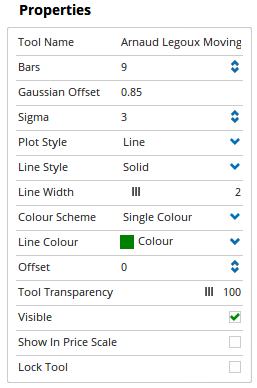
Tool Name: Allows you to adjust the name of the tool, as it’s displayed in the Structure Panel.
Bars: Represents the look back period (9 by default).
Gaussian Offset: Set to 0.85 by default, an offset of 1 makes it fully aligned to the current price just like the exponential moving average, whilst setting it to zero makes it just like a simple moving average.
Sigma: Set to 6 by default, the standard deviations applied to the MA, making the line sharper.
Plot Style: Select from Dot, Line, Dash, etc.
Line Style: Select from Solid, Dash, Stippled, etc.
Line Width: Adjust the width of the tool.
Colour Scheme: Adjust the colour of the tool.
Offset: Moves the tool forward or backwards in time. The offset is measured in bars, so a value of 2 will push the tool forward 2 bars and -2 will move the tool back 2 bars.
Tool Transparency: Use this slider bar to adjust the transparency of the tool. Moving the slider to the left will increase the transparency of the tool.
Visible: Un-tick this checkbox to hide the tool from the chart.
Show in Price Scale: When selected, the current ALMA value will be displayed in the Price Scale.
Lock Tool: When selected, any changes to the tool will be prevented from being made.