Bollinger Bandwidth



Overview
Bollinger Bandwidth was created by John Bollinger, CFA, CMT in the early 1980s giving an indication of the width the Bollinger Bands. Widening bandwidth indicates increasing volatility, and falling bandwidth means decreasing volatility.
The tool is calculated as follows:
(Upper Band - Lower Band) / Middle Band

To add the tool to your chart, select the tool from the Averages tool group, and left-click on the chart to add the tool. Optuma will then draw the tool in a window below the chart using the default settings.
Scripting Function: BBW()
Actions & Properties
Actions
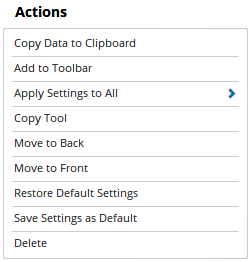
Copy Data to Clipboard: Will copy the tool’s values to the clipboard which can then be inserted into a spreadsheet, for example, allowing for further analysis.
Add to Toolbar: Adds the selected tool to your custom toolbar.
Apply Settings to All: When multiple Bollinger Bandwidth tools have been applied to a chart, page or workbook, this action can be used to apply the settings of the one selected to other instances of the tool. This is a great time saver if an adjustment is made to the tool - such as line colour - as this allows all the other Bollinger Bandwidth tools in the chart, page or entire workbook to be updated instantly.
Copy Tool: Allows you to copy the selected tool, which can then be pasted onto a different chart window.
Move to Back: If the tool is displaying in front of other tools or indicators clicking this action will move the tool view to the background.
Move to Front: If the tool is displaying behind other tools or indicators on the chart, clicking this action will bring the tool to the forefront.
Restore Default Settings: Click this action if you have adjusted the default settings of the tool, and wish to return to the standard properties originally installed with Optuma.
Save Settings as Default: If you have adjusted any of the tool’s properties (colour, for example) you can save the adjustments as your new default setting. Each time you apply a new Bollinger Bandwidth to a chart, the tool will display using the new settings.
Delete: Deletes the tool from the chart.
Properties
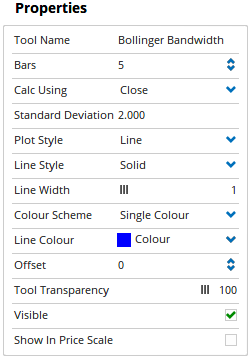
Tool Name: Allows you to adjust the name of the tool, as it’s displayed in the Structures Panel.
Bars: The number of bars that are used in the calculation of the Bollinger Bandwidth tool (e.g. if 5 then the values for the last 5 bars are used).
Calc Using: This option is used to determine which components of the data are used in calculating the Bollinger Bandwidth. You can choose from, Open Price, Closed Price, High Price, Low Price, HL (High + Low / 2), HLC (High + Low + Close / 3), OHLC (Open + High + Low + Close / 4), OC (Open + Close / 2).
Standard Deviation: Sets the number standard deviations used in the calculation.
Plot Style: Adjusts the display style of the Bollinger % B. There are 6 options available: Line, Dot, Histogram, Step, Shaded, Shaded Step.
Line Style: When Line is selected as the Plot Style, the Line Style property allows you to adjust the type of line displayed. There are 8 options available: Solid, Dots, Dash, Dash Dots, Long Dash, Long Dash Dot, Long Dash Dot Dot, Stippled.
Line Width: Allows you to adjust the width of the Bollinger Bandwidth. Moving the slider bar to the right increases the thickness of the line.
Line Colour: Allows you to adjust the colour of the Bollinger Bandwidth.
Offset: Moves the tool forward or backwards in time. The offset is measured in bars, so a value of 2 will push the tool forward 2 bars and -2 will move the tool back 2 bars.
Tool Transparency: Use this slider bar to adjust the transparency of the tool. Moving the slider to the left will increase the transparency of the tool.
Visible: Un-tick this checkbox to hide the tool from the chart.
Show In Price Scale: When selected the current upper and lower band values will be displayed in the Price Scale.
More Information
For more information on how to use the Bollinger Bandwidth, click here.