Cycle Zone - Setup 4


Overview
The Merriman Cycle Zone tool will draw a cycle of x amount of weeks from a selected point, the tool will also draw a mid range of the selected weekly point and a shaded band which will cover a changeable percentage of the cycle size.
Note: This tool requires at least the Gann Lite edition of Optuma, or the Gann tools add-on.
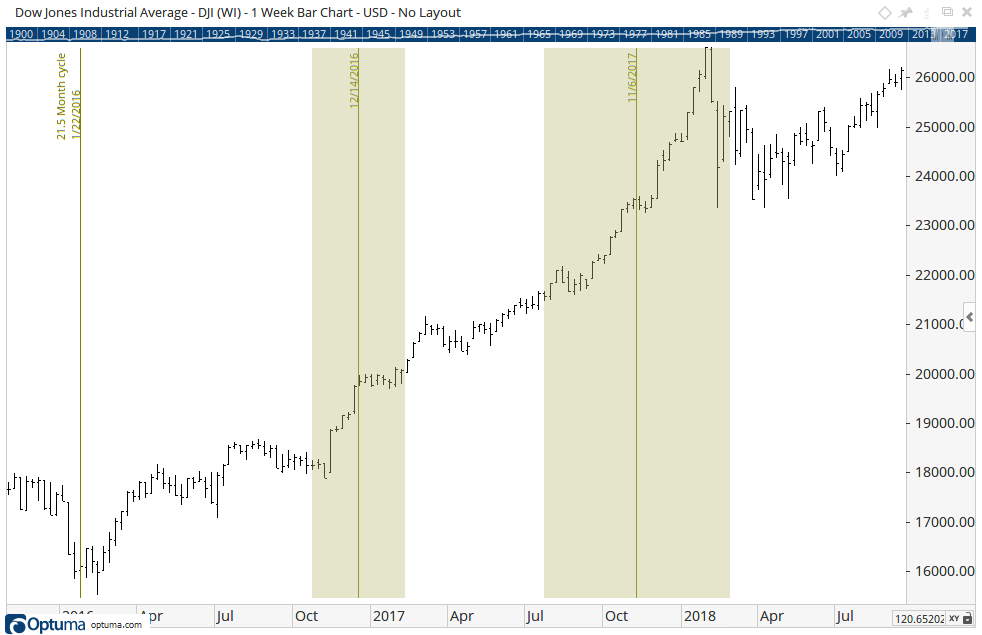
To add the tool to your chart, select the tool from the Cycles tool group, and left-click on the bar on the chart you wish to calculate the tool from. Optuma will then draw the tool using the default settings. You can then left-click and drag the blue dot on the lines to extend them across your chart.
Actions & Properties
Actions
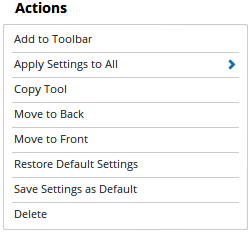
Add to Toolbar: Adds the selected tool to your custom toolbar.
Apply Settings to All: When multiple Cycle Zone - Setup 4 tools have been applied to a chart, page or workbook, this action can be used to apply the settings of the one selected to other instances of the tool. This is a great time saver if an adjustment is made to the tool - such as line colour - as this allows all the other Cycles Zone - Setup 4 tools in the chart, page or entire workbook to be updated instantly.
Copy Tool: Allows you to copy the selected tool, which can then be pasted onto a different chart window.
Move to Back: If the tool is displaying in front of other tools or indicators clicking this action will move the tool view to the background.
Move to Front: If the tool is displaying behind other tools or indicators on the chart, clicking this action will bring the tool to the forefront.
Restore Default Settings: Click this action if you have adjusted the default settings of the tool, and wish to return to the standard properties originally installed with Optuma.
Save Settings as Default: If you have adjusted any of the tool’s properties (colour, for example) you can save the adjustments as your new default setting. Each time you apply a new Cycle Zone - SEtup 4 to a chart, the tool will display using the new settings.
Delete: Deletes the tool from the chart.
Properties
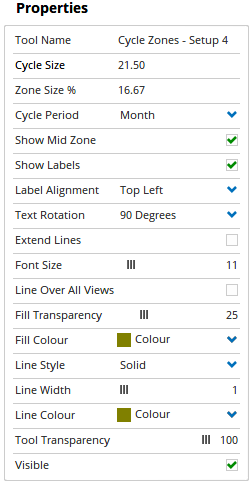
Tool Name: Allows you to adjust the name of the tool, as it’s displayed in the Structure Panel.
Cycle Size: Specifies the number Cycle Periods to use.
Zone Size %: This sets the percentage to draw the Cycle Zone at. The larger the % the wider the Cycle Zones are drawn.
Cycle Period: Sets the cycle period to Day, Week, Month, or Year.
Show Mid Zone: To show or hide the mid zone indicator on the chart.
Show Labels: To show or hide label information for the tool.
Label Alignment: Can elect to display the Cycle Zone labels in different positions in relation to the cycle zone lines, there are 8 options available: Top Left, Top Right, Centre Top, Bottom Left, Bottom Right, Centre Bottom, Centre Left, Centre Right.
Text Rotation: Option to display text for the Cycle Zone labels either in vertical or horizontal format.
Extend Lines: Check this box and the Cycle Zone lines will automatically extend from the top to the bottom of the chart. Uncheck this box to manually define the length of the Cycle Zone lines. Click on one of the small squares that appear on the tool when selected, and then drag that square up or down in order to set the line length.
Font Size: Allows you to adjust the size of the text displayed for the Cycle Zone labels. Moving the slider bar to the right increases the font size.
Line Over All Views: Check this box and the Cycle Zone lines will extend to display over any tools that are displayed in a separate indicator window, for example, Volume.
Fill Transparency: Use this slider bar to adjust the transparency of the tool of the zone areas. Moving the slider to the left will increase the transparency of the tool.
Fill Colour: Allows you to select the colour of the zone sections on the chart. Clicking on the drop down arrow will display a colour swatch. Locate the desired colour and left-click it once to select it.
Line Style: Change the line type used to draw the lines. you have a choice of Solid, Big Dash, Small Dash, and Dotted.
Line Width: Use this slider bar to adjust the width of the tool lines. Moving the slider to the right will increase the line width.
Line Colour: Allows you to adjust the colour of all lines in the applied tool.
Tool Transparency: Use this slider bar to adjust the transparency of the tool. Moving the slider to the left will increase the transparency of the tool.
Visible: Un-tick this check box to hide the tool from the chart.
More Information
For more information on how to use the Cycle Zone tool, click here.