Reward Risk Measure



Overview
The Reward Risk Measure allows you to calculate Stop, Entry and Profit Target levels of a trade using average prices. In the example below, the Stop is placed at $50, with the Entry at $75. The risk is calculated at (50+75)/2 = 62.5 divided by the range (75-50)=25 to give 40% risk. With the Target set at $110, the Reward Risk Ratio is 1.40 (110 - 75 = 35 gain divided by 25 risk).

To add the tool to your chart, select the tool from the Drawing tool group, and
Click 1: Set the Stop level
Click 2: Set the Entry level
Click 3: Set the Target level
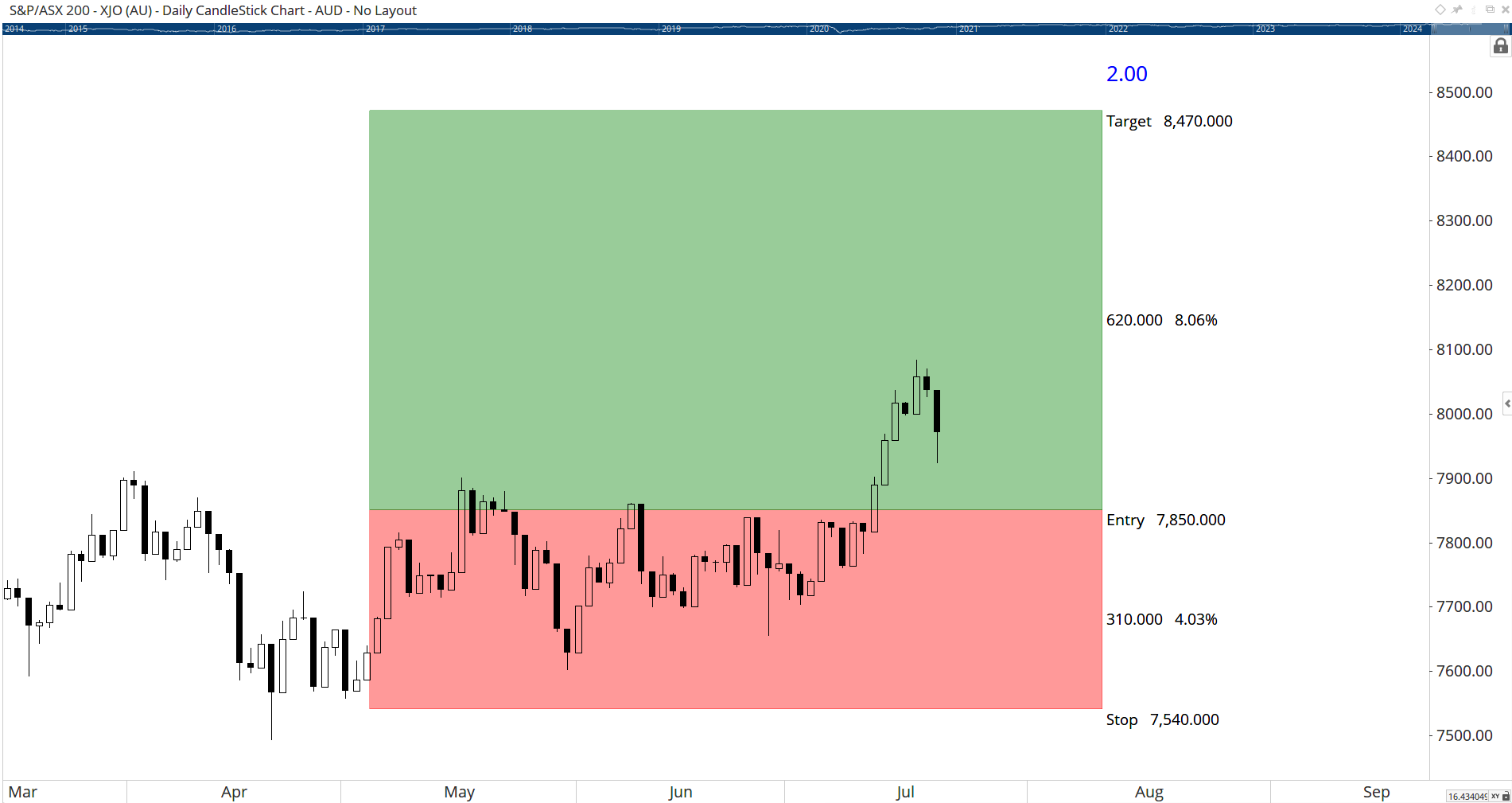
Actions & Properties
Actions

Add to Toolbar: Adds the selected tool to your custom toolbar.
Apply Settings to All: When multiple Reward Risk Measure tools have been applied to a chart, page or workbook, this action can be used to apply the settings of the one selected to other instances of the tool. This is a great time saver if an adjustment is made to the tool - such as line colour - as this allows all the other Reward Risk Measure tools in the chart, page or entire workbook to be updated instantly.
Copy Tool: Allows you to copy the selected tool, which can then be pasted onto a different chart window.
Move to Back: If the tool is displaying in front of other tools or indicators clicking this action will move the tool view to the background.
Move to Front: If the tool is displaying behind other tools or indicators on the chart, clicking this action will bring the tool to the forefront.
Restore Default Settings: Click this action if you have adjusted the default settings of the tool, and wish to return to the standard properties originally installed with Optuma.
Save Settings as Default: If you have adjusted any of the tool’s properties (colour, for example) you can save the adjustments as your new default setting. Each time you apply a new Reward Risk Measure to a chart, the tool will display using the new settings.
Delete: Deletes the tool from the chart.
Properties

Tool Name: Allows you to adjust the name of the tool, as it’s displayed in the Structure Panel.
Show Label Price: Displays the stop, entry and target prices.
Label Font: Allows you to change the font size and colour of the labels displayed on the right-hand side of the indicator.
Ratio Font: Allows you to change the font size and colour of the ratio label displayed above the box.
Stop Style: Allows you to modify the display of the Stop section of the indicator (Line style, colour, fill colour, transparency, etc).
Target Style: Allows you to modify the display of the Target section of the indicator (Line style, colour, fill colour, transparency, etc).
Tool Transparency: Use this slider bar to adjust the transparency of the tool. Moving the slider to the left will increase the transparency of the tool.
Visible: Un-tick this checkbox to hide the tool from the chart.