DVAN Buy/Sell Pressure

Overview
The DVAN Buy/Sell Pressure overlay indicates buying or selling pressure dominance in the underlying security. This is very useful at tops and bottoms of buy or sell cycles, to see when buyers turn to sellers and sellers turn to buyers.
- Green price bars mean buying pressure is dominant
- Red price bar mean selling pressure is dominant

To add the tool to your chart, select the tool from the DVAN tool group, and left-click on the chart or indicator on which you wish to add the tool. Optuma will then draw the tool using the default settings.
Scripting Function: DVANBSP()
Actions & Properties
Actions
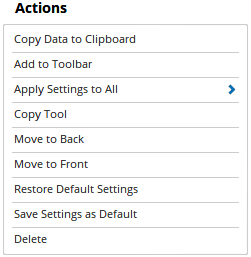
Copy Data to Clipboard: Will copy the tool’s values to the clipboard which can then be inserted into a spreadsheet, for example, allowing for further analysis.
Add to Toolbar: Adds the selected tool to your custom toolbar.
Apply Settings to All: When multiple DVAN Buy/Sell Pressure tools have been applied to a chart, page or workbook, this action can be used to apply the settings of the one selected to other instances of the tool. This is a great time saver if an adjustment is made to the tool - such as line colour - as this allows all the other DVAN Buy/Sell Pressure tools in the chart, page or entire workbook to be updated instantly.
Copy Tool: Allows you to copy the selected tool, which can then be pasted onto a different chart window.
Move to Back: If the tool is displaying in front of other tools or indicators clicking this action will move the tool view to the background.
Move to Front: If the tool is displaying behind other tools or indicators on the chart, clicking this action will bring the tool to the forefront.
Restore Default Settings: Click this action if you have adjusted the default settings of the tool, and wish to return to the standard properties originally installed with Optuma.
Save Settings as Default: If you have adjusted any of the tool’s properties (colour, for example) you can save the adjustments as your new default setting. Each time you apply a new DVAN Buy/Sell Pressure to a chart, the tool will display using the new settings.
Delete: Deletes the tool from the chart.
Properties

Tool Name: Allows you to adjust the name of the tool, as it’s displayed in the Structures Panel.
Buy Colour: Sets the overlay buy colour.
Sell Colour: Sets the overlay sell colour.
Visible: Un-tick this checkbox to hide the tool from the chart.