Hurst Future Line of Demarcation

Overview
The HFLD is probably the most important tool in all cycle analysis, according to Hurst. Its many uses include:
- Location of wave troughs and crests during phasing analysis
- Determination of price objectives
- Assessment of trend by comparison of past-time price objectives with actual price movement
- Price movement forecasts by means of HFLD pattern analysis
- Action signals
The HFLD is constructed by shifting the centred moving average by half the length of the moving average. Half the cycle will be before the final data price on the chart and half after.
If adding multiple HFLDs the added ones should be half the previous HFLD. The software will do this for you when you add them, but you do have control over this.
When price intersects a Single HFLD, Hurst would consider that at that point, Price was halfway through the cycle (that is the cycle of length defined in the HFLD).
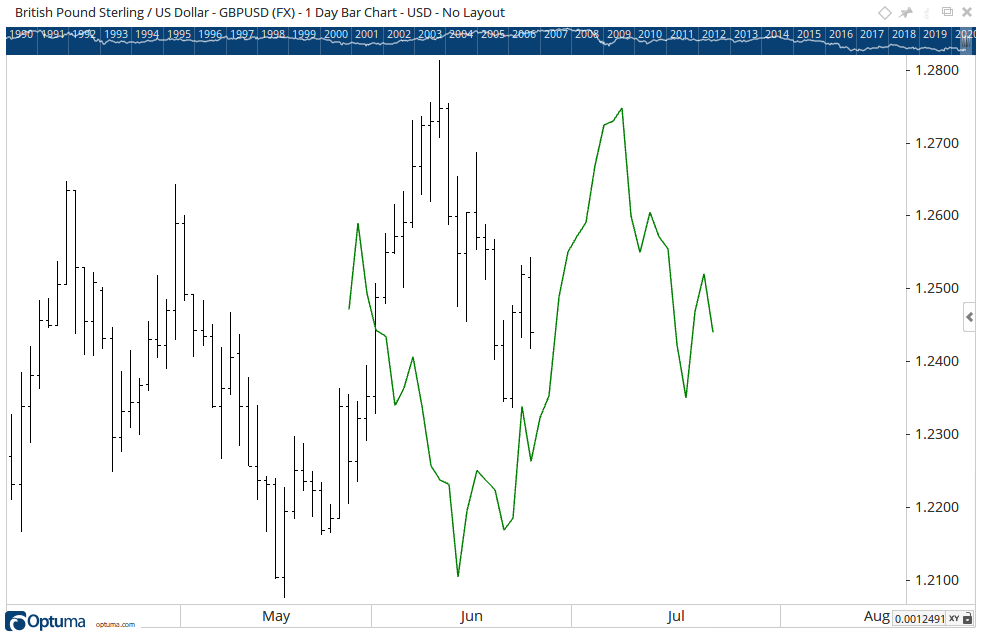
To add the tool to your chart, select the tool from the Hurst tool group, and left-click on the chart or indicator on which you wish to add the tool. Optuma will then draw the tool using the default settings.
Actions & Properties
Actions
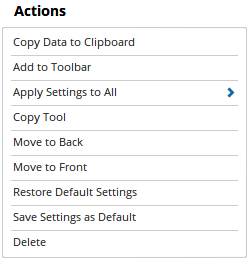
Copy Data to Clipboard: Will copy the tool’s values to the clipboard which can then be inserted into a spreadsheet, for example, allowing for further analysis.
Add to Toolbar: Adds the selected tool to your custom toolbar.
Apply Settings to All: When multiple Hurst Future Line of Demarcation tools have been applied to a chart, page or workbook, this action can be used to apply the settings of the one selected to other instances of the tool. This is a great time saver if an adjustment is made to the tool - such as line colour - as this allows all the other Hurst Future Line of Demarcation tools in the chart, page or entire workbook to be updated instantly.
Copy Tool: This allows you to copy the selected tool, which can then be pasted onto a different chart window.
Move to Back: If the tool is displaying in front of other tools or indicators clicking this action will move the tool view to the background.
Move to Front: If the tool is displaying behind other tools or indicators on the chart, clicking this action will bring the tool to the forefront.
Restore Default Settings: Click this action if you have adjusted the default settings of the tool, and wish to return to the standard properties originally installed with Optuma.
Save Settings as Default: If you have adjusted any of the tool’s properties (colour, for example) you can save the adjustments as your new default setting. Each time you apply a new Hurst Future Line of Demarcation to a chart, the tool will display using the new settings.
Delete: Deletes the tool from the chart.
Properties

Tool Name: This allows you to adjust the name of the tool, as it’s displayed in the Structure Panel.
Levels: Accesses the Levels Editor where you can add new or edit existing levels.
Display Type: Can elect to display the HFLD as a complete chart overlay or as a Projection at the end of the chart.
Offset: Moves the tool forward or backwards in time. The offset is measured in bars, so a value of 2 will push the tool forward 2 bars and -2 will move the tool back 2 bars.
Tool Transparency: Use this slider bar to adjust the transparency of the tool. Moving the slider to the left will increase the transparency of the tool.
Visible: Un-tick this checkbox to hide the tool from the chart.