Jenkins Pythagorean Triangle

Overview
The Jenkins Pythagorean Triangle is a proprietary tool, based on the work of Michael Jenkins from Stock Cycles Forecast and is described in his book The Secret Science of the Stock Market.
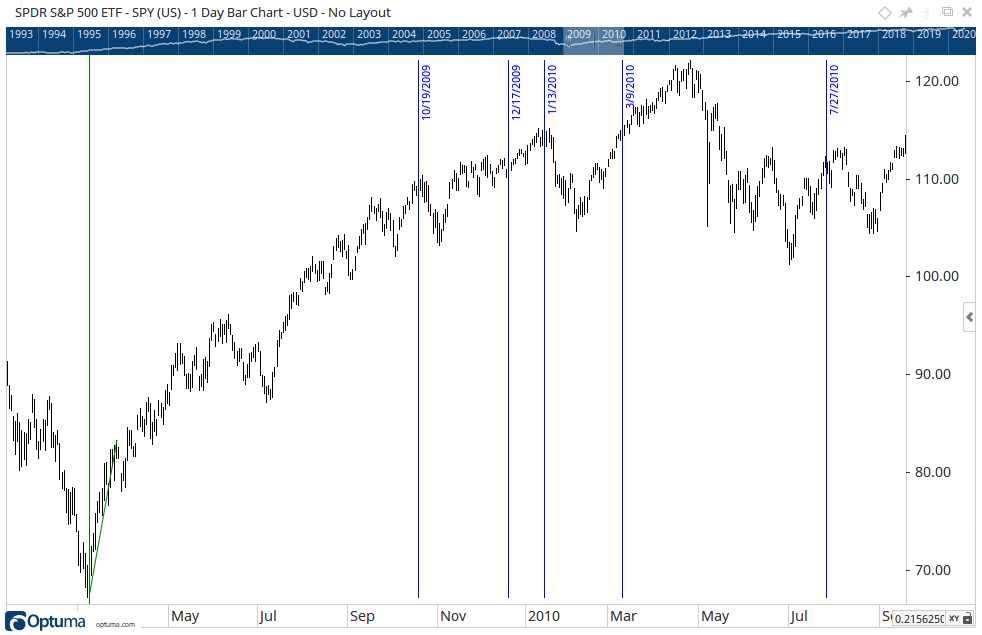
To add the tool to your chart, select the tool from the Jenkins tool group, and left-click on the bar on the chart you wish to calculate the tool from. Next, extend the lines and left-click again where you want it to end. Optuma will then draw the tool using the default settings. You can then left-click and drag the blue dot on the lines to extend them across your chart.
Actions & Properties
Actions
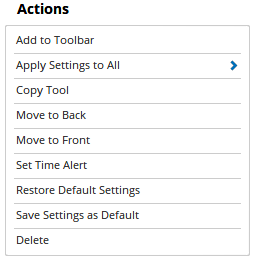
Add to Toolbar: Adds the selected tool to your custom toolbar.
Apply Settings to All: When multiple Jenkins Pythagorean Triangle tools have been applied to a chart, page or workbook, this action can be used to apply the settings of the one selected to other instances of the tool. This is a great time saver if an adjustment is made to the tool - such as line colour - as this allows all the other Jenkins Pythagorean Triangle tools in the chart, page or entire workbook to be updated instantly.
Copy Tool: Allows you to copy the selected tool, which can then be pasted onto a different chart window.
Move to Back: If the tool is displaying in front of other tools or indicators clicking this action will move the tool view to the background.
Move to Front: If the tool is displaying behind other tools or indicators on the chart, clicking this action will bring the tool to the forefront.
Set Time Alert: Selecting this action will set a Time Alert at the value the Vertical Line is positioned.
Restore Default Settings: Click this action if you have adjusted the default settings of the tool, and wish to return to the standard properties originally installed with Optuma.
Save Settings as Default: If you have adjusted any of the tool’s properties (colour, for example) you can save the adjustments as your new default setting. Each time you apply a new Jenkins Pythagorean Triangle to a chart, the tool will display using the new settings.
Delete: Deletes the tool from the chart.
Properties

Tool Name: Allows you to adjust the name of the tool, as it’s displayed in the Structure Panel.
Levels: Click on this option to display the different Jenkins Pythagorean Triangle lines.
To add a new level to the chart, left-click on the blue + button and enter the values as needed.
- Value - Sets the value % of the Jenkins Pythagorean Triangle line. To change the value amount, click in the field and enter the new value.
- Line Style - Sets the line type, thickness, colour and transparency of the Jenkins Pythagorean Triangle lines.
- Visible - To hide a level, deselect the check box with the green tick.
Use Chart’s Price Unit: By default, the price unit of the chart is used in the tool calculation. Untick the box to manually adjust the value in the Price Unit property.
Price Unit: This option is available when the Use Chart’s Price Unit box is unticked (see above). Enter a new value to manually determine what one unit of price is equal to in the tool’s calculation (eg 0.1). For more information, click here.
Cycles: Adjusts the number of cycles calculated from the initial 2 selected points.
Show Labels: When selected the date will be displayed at each interval.
Show Percent: When selected the percentage value for each interval will be displayed in lieu of the date.
Font Size: Allows you to adjust the size of the text displayed for the date labels. Moving the slider bar to the right increases the font size.
Text Angle: Option to display text for the date/percent labels either in vertical or horizontal format.
Extend Lines: Check this box and the Jenkins Pythagorean Triangle lines will automatically extend from the top to the bottom of the chart. Uncheck this box to manually define the length of the lines. Click on the small handle that appears on the bottom of the tool when selected, and then drag it up or down in order to set the line length.
Line Over All Views: Check this box to ensure the that the vertical triangle lines extend over all tools or indicators that are placed on the chart. For example, the lines will run through the volume indicator if this box is checked.
Base Line Style: Allows you to adjust the style, width and colour and visibility of the base lines.
Tool Transparency: Use this slider bar to adjust the transparency of the tool. Moving the slider to the left will increase the transparency of the tool.
Visible: Un-tick this checkbox to hide the tool from the chart.
More Information
For more information on how to use the Jenkins Pythagorean Triangle tool, click here.