Pring’s Know Sure Thing (KST)



Overview
Know Sure Thing was developed by Martin Pring to show the overall momentum of a stock, or other financial asset. Traders typically use KST for trade signals or to confirm trends.
Buy signals occur when the KST histogram crosses above the zero line, or when the KST crosses above its signal line. Sell signals occur when the KST crosses below the zero line, or when the KST crosses below the signal line. When the KST stays above zero during an uptrend, it confirms the trend. When KST stays below zero during a downtrend, it confirms the downtrend.
Traders also watch for when the indicator diverges with price. If the price is making new highs, but KST isn’t, it indicates price momentum is slowing. If the price is making new lows and KST isn’t, it indicates sell pressure is slowing.
The KST looks very similar to the MACD but the calculations are very different.
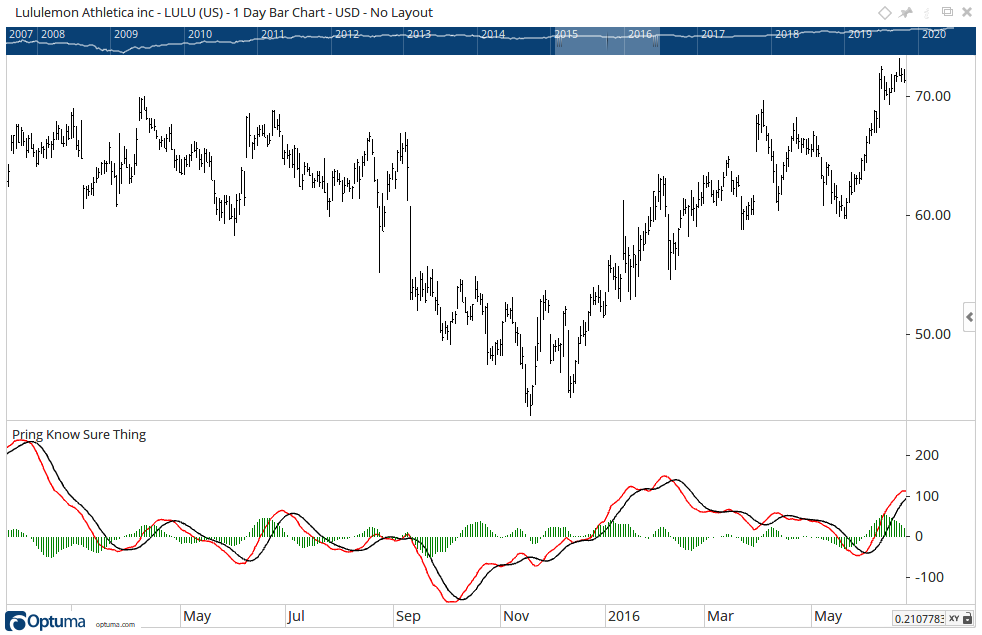
There are three timeframe options for the KST, based on rates of change (ROC()) of four moving averages and weights the result, based on the following table:
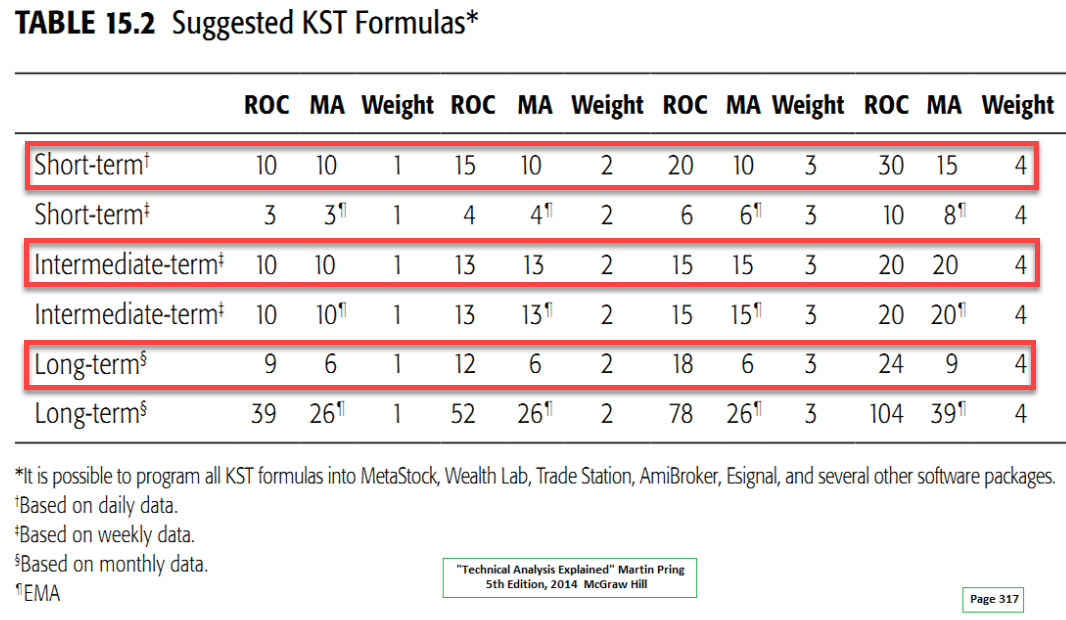
Here’s the calculation of the Short Term version using daily data:
MA1 = 10 period MA of 10 period ROC<br></br>MA2 = 10 period MA of 15 period ROC<br></br>MA3 = 10 period MA of 20 period ROC<br></br>MA4 = 15 period MA of 30 period ROC<br></br><br></br>KST = (MA1 x 1) + (MA2 x 2) + (MA3 x 3) + (MA4 x 4)<br></br><br></br>Signal line = 9 period MA of KST<br></br>Histogram = difference between KST and 9MA
The medium term version is based on weekly data and the long term is monthly data, each with slightly different moving average and ROC values, as per the above table.
Scripting Function: KST()
The KST() function can be used in scans and tests, such as to search for the KST crossing above the signal line (ie when the histogram crosses 0) and the KST is below zero:
KST().Histogram CrossesAbove 0 and KST().Oscillator < 0
As highlighted in the Show Bar tool:
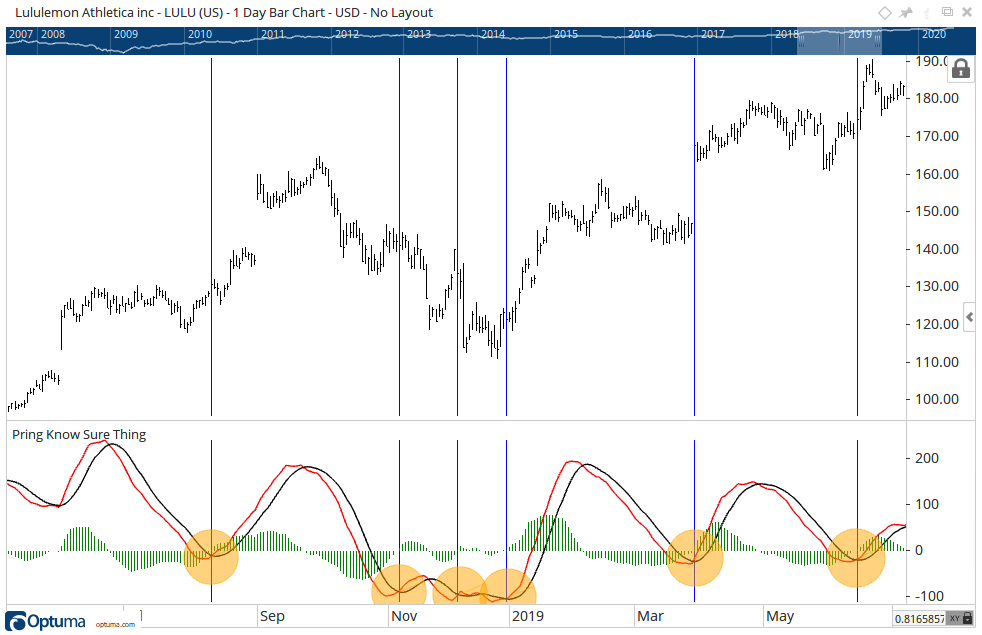
Actions & Properties
Actions
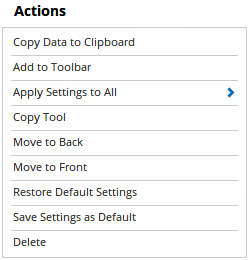
Copy Data to Clipboard: Will copy the tool’s values to the clipboard which can then be inserted into a spreadsheet, for example, allowing for further analysis.
Add to Toolbar: Adds the selected tool to your custom toolbar.
Apply Settings to All: When multiple Pring’s Know Sure Thing (KST) tools have been applied to a chart, page or workbook, this action can be used to apply the settings of the one selected to other instances of the tool. This is a great time saver if an adjustment is made to the tool - such as line colour - as this allows all the other Pring’s Know Sure Thing (KST) tools in the chart, page or entire workbook to be updated instantly.
Copy Tool: Allows you to copy the selected tool, which can then be pasted onto a different chart window.
Move to Back: If the tool is displaying in front of other tools or indicators clicking this action will move the tool view to the background.
Move to Front: If the tool is displaying behind other tools or indicators on the chart, clicking this action will bring the tool to the forefront.
Restore Default Settings: Click this action if you have adjusted the default settings of the tool, and wish to return to the standard properties originally installed with Optuma.
Save Settings as Default: If you have adjusted any of the tool’s properties (colour, for example) you can save the adjustments as your new default setting. Each time you apply a new Pring’s Know Sure Thing (KST) to a chart, the tool will display using the new settings.
Delete: Deletes the tool from the chart.
Properties

Tool Name: Allows you to adjust the name of the tool, as it’s displayed in the Structure Panel.
Data Option: Changes the KST timeframe from short term (daily), medium (weekly) or long term (monthly).
Oscillator Style: Changes the Plot Style, Line Style, Line Width and Line Colour
Signal Line Style: Changes the Plot Style, Line Style, Line Width and Line Colour
Histogram Style: Changes the Plot Style, Line Style, Line Width and Line Colour
Offset: Moves the tool forward or backwards in time. The offset is measured in bars, so a value of 2 will push the tool forward 2 bars and -2 will move the tool back 2 bars.
Tool Transparency: Use this slider bar to adjust the transparency of the tool. Moving the slider to the left will increase the transparency of the tool.
Visible: Un-tick this checkbox to hide the tool from the chart.
Show in Price Scale: When selected the current KST values will be displayed in the Price Scale.