Relative Index Comparison (RIC)¶



Overview¶
The Relative Index Comparison (RIC) is in essence, a division spread between the chart symbol and a selected index (or other security) to show the relative strength over a user-defined time period.
[See also Relative Strength Charts.]
When the RIC is sloping up the security is relatively stronger than the index, and weaker when sloping down (click here to read more on relative strength).
In this example, the RIC indicator has been set to zero-based year-to-date, and shows that NFLX has out-performed the S&P500 by 55.6%, and is above its 50 period moving average:
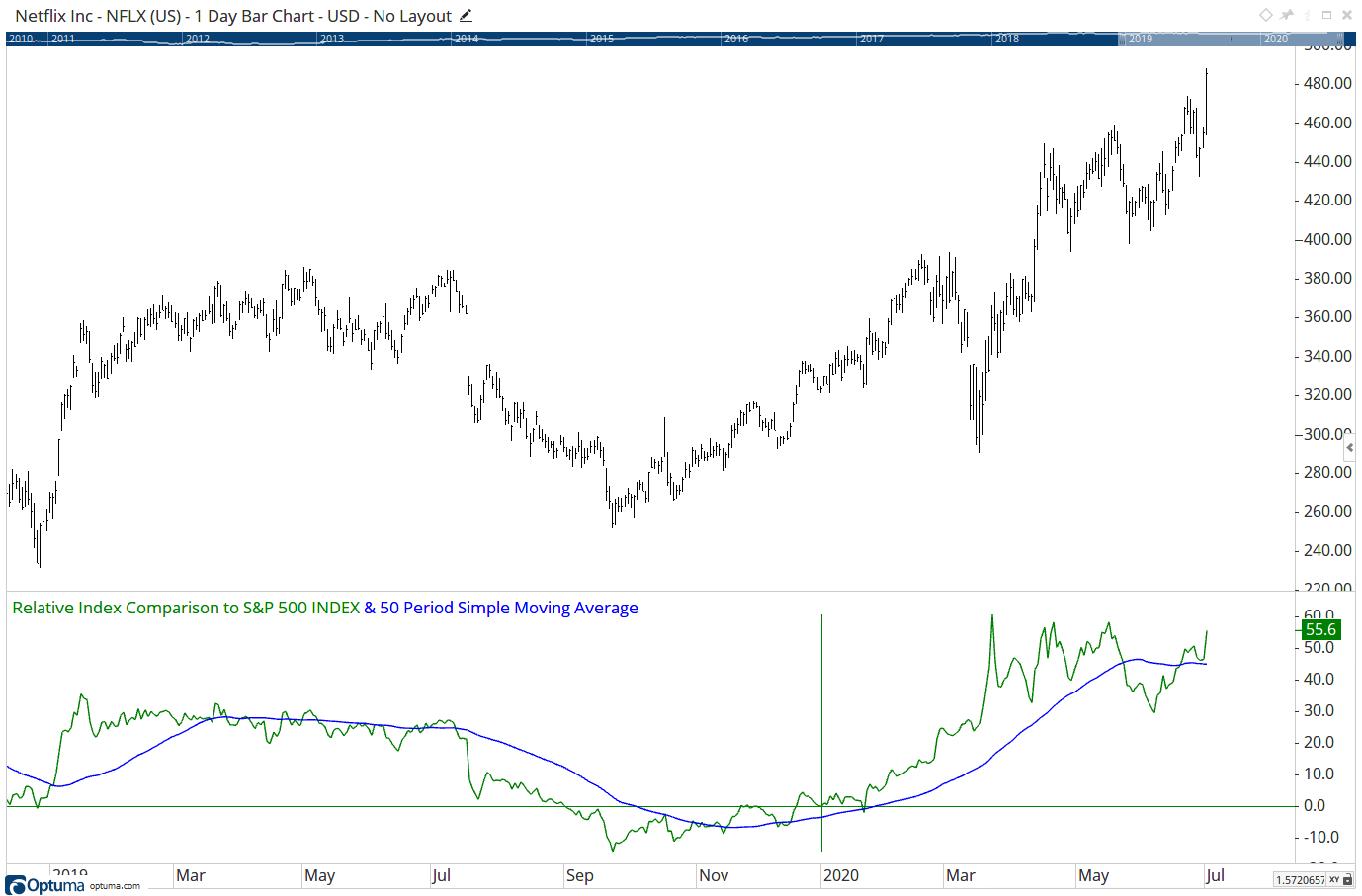
To add the tool to your chart, select the tool from the Price tool group, and left-click on the chart to add the tool. Optuma will then draw the tool in a window below the chart using the default settings.
Scripting Function: RIC()¶
Actions & Properties¶
Actions¶
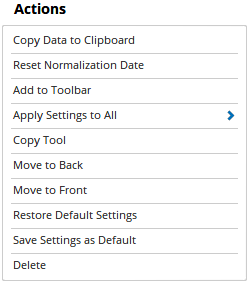
Copy Data to Clipboard: Will copy the tool’s values to the clipboard which can then be inserted into a spreadsheet, for example, allowing for further analysis.
Reset Normalization Date: Click here to reset the start date to the first bar displayed on the screen.
Add to Toolbar: Adds the selected tool to your custom toolbar.
Apply Settings to All: When multiple Relative Index Comparison tools have been applied to a chart, page or workbook, this action can be used to apply the settings of the one selected to other instances of the tool. This is a great time saver if an adjustment is made to the tool - such as line colour - as this allows all the other Relative Index Comparison tools in the chart, page or entire workbook to be updated instantly.
Copy Tool: Allows you to copy the selected tool, which can then be pasted onto a different chart window.
Move to Back: If the tool is displaying in front of other tools or indicators clicking this action will move the tool view to the background.
Move to Front: If the tool is displaying behind other tools or indicators on the chart, clicking this action will bring the tool to the forefront.
Restore Default Settings: Click this action if you have adjusted the default settings of the tool, and wish to return to the standard properties originally installed with Optuma.
Save Settings as Default: If you have adjusted any of the tool’s properties (colour, for example) you can save the adjustments as your new default setting. Each time you apply a new Relative Index Comparison to a chart, the tool will display using the new settings.
Delete: Deletes the tool from the chart.
Properties¶
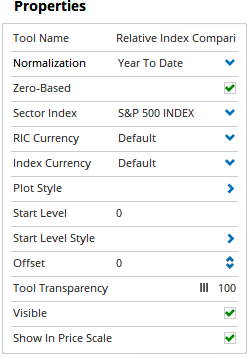
Tool Name: Allows you to adjust the name of the tool, as it’s displayed in the Structure Panel.
Normalisation: By default, the RIC is calculated using the first data point as the 100 level. Click this option to use an alternative start date, or to choose the left edge of the screen (when you change the chart history on the screen the tool will automatically recalculate using the first bar on the screen as the 100 level).
Zero-Based: When selected the RIC line starts at zero, rather than the default setting of 100.
Comparison Index: Displays the index code being used as the Relative Index Comparison. To change the index being used, left click the action and enter the required code.
RIC Currency: Sets the currency of the price chart to be used in the RIC, eg Toyota (7203.JP) in USD to compare to SPX.
Index Currency: Sets the currency to be used for the Index, eg SPX priced in Euros to compare European stocks.
Plot Style: This option expands to display the following:
- Plot Style - Allows you to change how the tool is displayed on your chart. There are 8 options available: Line, Dot, Histogram, Step, Shaded, Shaded Step, Bars, and Candles.
- Line Style - The Line Style property allows you to adjust the type of the line displayed. There are 8 options available: Solid, Dots, Dash, Dash Dots, Long Dash, Long Dash Dot, Long Dash Dot Dot, Stippled.
- Line Width - Allows you to adjust the width of the line. Moving the slider bar to the right increases the thickness of the line.
- Line Colour - Allows you to select the colour of the line. Clicking on the drop down arrow will display a colour swatch. Locate the desired colour and left-click it once to select it.
- Fill Up / Down Barrier - When the Plot Style is set to Shaded you are able to adjust the barrier value, the default value is 0.00.
- Fill Up Colour - When the Plot Style is set to Shaded you are then able to alter the Fill Colour for the tool.
- Fill Down Colour - When the Plot Style is set to Shaded you are then able to alter the Fill Colour for the tool.
- Transparency - When the Plot Style is set to Shaded you are then able to use this slider bar to adjust the shading transparency.
- Visible - Un-tick this checkbox to hide the plot from the chart.
Start Level: Allows the starting RIC value to be changed from 100.
Start Level Style: Change the horizontal line’s style, width, colour and transparency.
Offset: This provides the option to offset the Relative Index Comparison from the chart.
Tool Transparency: Use this slider bar to adjust the transparency of the tool. Moving the slider to the left will increase the transparency of the tool.
Visible: Un-tick this checkbox to hide the tool from the chart.
Show In Price Scale: Tick this box to display the last value in the price scale.