Date Marker


Overview
The Date Marker tool allows you to quickly apply a simple text label, showing the selected date.
The format of the labels is Mmm DD (Day)
*Note: This tool is only available with a Professional or Enterprise Services subscription (not Trader Services).*
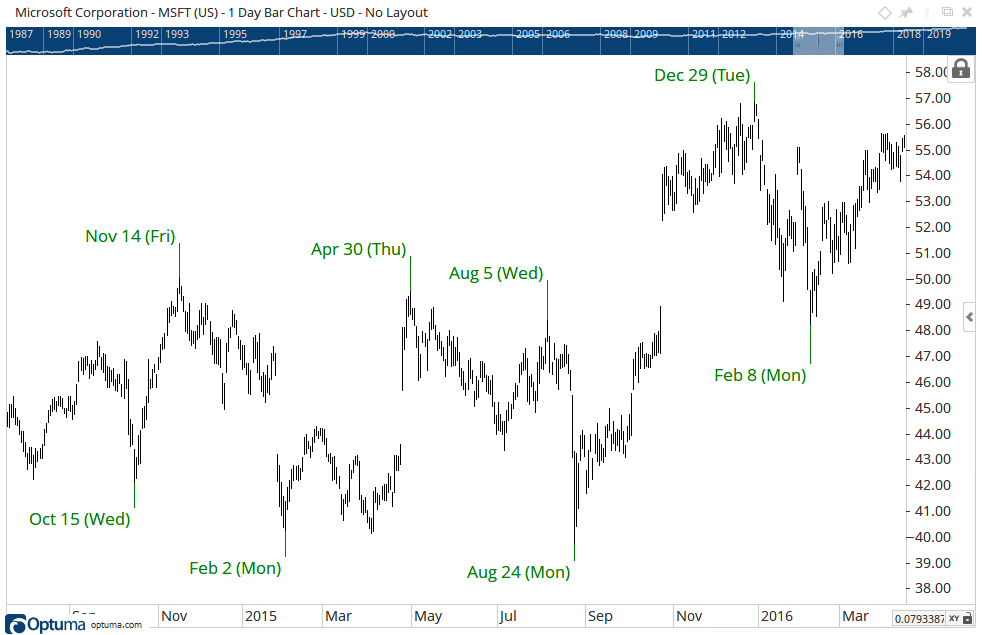
To add the tool to your chart, select the tool from the Price tool group, and left-click on the bar on the chart you wish to calculate the tool from. Next, extend the lines and left-click again where you want it to end. Optuma will then draw the tool using the default settings.
To apply the tool multiple times without having to select it each time, hold down the CTRL button on your keyboard after the tool has been selected and click on the chart as required. Release the CTRL key when all markers have been applied.
Actions & Properties
Actions

Copy Data to Clipboard: Will copy the tool’s values to the clipboard which can then be inserted into a spreadsheet, for example, allowing for further analysis.
Add to Toolbar: Adds the selected tool to your custom toolbar.
Apply Settings to All: When multiple Date Marker tools have been applied to a chart, page or workbook, this action can be used to apply the settings of the one selected to other instances of the tool. This is a great time saver if an adjustment is made to the tool - such as line colour - as this allows all the other Date Marker tools in the chart, page or entire workbook to be updated instantly.
Copy Tool: Allows you to copy the selected tool, which can then be pasted onto a different chart window.
Move to Back: If the tool is displaying in front of other tools or indicators clicking this action will move the tool view to the background.
Move to Front: If the tool is displaying behind other tools or indicators on the chart, clicking this action will bring the tool to the forefront.
Set Time Alert: Selecting this action will set a Time Alert at the value the Vertical Line is positioned.
Restore Default Settings: Click this action if you have adjusted the default settings of the tool, and wish to return to the standard properties originally installed with Optuma.
Save Settings as Default: If you have adjusted any of the tool’s properties (colour, for example) you can save the adjustments as your new default setting. Each time you apply a new Date Marker to a chart, the tool will display using the new settings.
Delete: Deletes the tool from the chart.
Properties
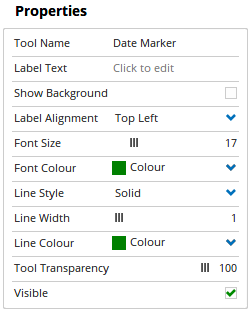
Tool Name: Allows you to adjust the name of the tool, as it’s displayed in the Structure Panel.
Label Text: Add a text note to the marker.
Show Background: Tick the box to draw a border around the label. Label Alignment: Choose the position of the label.
Font Size: Allows you to increase / decrease the size of the text on the Date Marker.
Font Colour: Allows you to change the colour of the Date Marker text.
Line Style/Width/Colour: Allows you to change the appearance of the marker label.
Tool Transparency: Use this slider bar to adjust the transparency of the tool. Moving the slider to the left will increase the transparency of the tool.
Visible: Un-tick this checkbox to hide the tool from the chart.