Linear Regression Slope



Overview
The Linear Regression Slope tool calculates a slope value of theoretical regression lines involving the current bar and the previous (user selected) bars, with the final value of the slope being normalised and displayed as a histogram.

To add the tool to your chart, select the tool from the Statistical tool group, and left-click on the chart to add the tool. Optuma will then draw the tool in a window below the chart using the default settings.
Scripting Function: LRSLOPE()
Actions & Properties
Actions
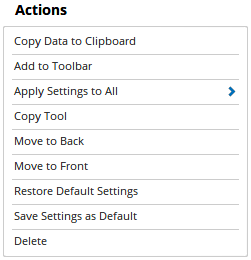
Copy Data to Clipboard: Will copy the tool’s values to the clipboard which can then be inserted into a spreadsheet, for example, allowing for further analysis.
Add to Toolbar: Adds the selected tool to your custom toolbar.
Apply Settings to All: When multiple Linear Regression Slope tools have been applied to a chart, page or workbook, this action can be used to apply the settings of the one selected to other instances of the tool. This is a great time saver if an adjustment is made to the tool - such as line colour - as this allows all the other Linear Regression Slope tools in the chart, page or entire workbook to be updated instantly.
Copy Tool: Allows you to copy the selected tool, which can then be pasted onto a different chart window.
Move to Back: If the tool is displaying in front of other tools or indicators clicking this action will move the tool view to the background.
Move to Front: If the tool is displaying behind other tools or indicators on the chart, clicking this action will bring the tool to the forefront.
Restore Default Settings: Click this action if you have adjusted the default settings of the tool, and wish to return to the standard properties originally installed with Optuma.
Save Settings as Default: If you have adjusted any of the tool’s properties (colour, for example) you can save the adjustments as your new default setting. Each time you apply a new Linear Regression Slope to a chart, the tool will display using the new settings.
Delete: Deletes the tool from the chart.
Properties

Tool Name: Allows you to adjust the name of the tool, as it’s displayed in the Structures Panel.
Regression Period: The number of bars that are used in the calculation of the tool.
Calc Using: This option is used to determine which components of the data are used in calculating the Linear Regression Slope. You can choose from, Open Price, Closed Price, High Price, Low Price, HL Average (High + Low / 2), HLC (High + Low + Close / 3), OHLC (Open + High + Low + Close / 4), OC (Open + Close / 2), Median.
Least Square Calc Using: Provides an option to use either the angle or the slope for the calculation of Least Square.
Up Colour: Displays a colour swatch to allow the user to change the Up Colour.
Down Colour: Displays a colour swatch to allow the user to change the Down Colour.
Plot Style: Expands to display the plot style properties of the Linear Regression Slope, the following properties can be adjusted:
- Plot Style - Adjusts the display style of the Linear Regression Slope. There are 6 options available: Line, Dot, Histogram, Step, Shaded, Shaded Step.
- Line Style - When Line is selected as the Plot Style, the Line Style property allows you to adjust the type of line displayed. There are 8 options available: Solid, Dots, Dash, Dash Dots, Long Dash, Long Dash Dot, Long Dash Dot Dot, Stippled.
- Line Width - Allows you to adjust the width of the Linear Regression Slope tool. Moving the slider bar to the right increases the thickness of the line.
- Fill Up / Down Barrier - When the Plot Style is set to Shaded you are able to adjust the barrier value. The default value is 0.00.
- Fill Up Colour - When the Plot Style is set to Shaded you are then able to alter the Fill Colour for the tool.
- Fill Down Colour - When the Plot Style is set to Shaded you are then able to alter the Fill Colour for the tool.
- Tool Transparency - Use this slider bar to adjust the transparency of the tool, moving the slider to the left will increase the transparency.
Base Line Style: Expands to display the Base Line properties, the following properties can be adjusted:
- Line Style - The Line Style property allows you to adjust the type of line displayed. There are 8 options available: Solid, Dots, Dash, Dash Dots, Long Dash, Long Dash Dot, Long Dash Dot Dot, Stippled.
- Line Width - Allows you to adjust the width of the Base Line. Moving the slider bar to the right increases the thickness of the line.
- Line Colour - Allows you to adjust the colour of the Base Line.
Tool Transparency: Use this slider bar to adjust the transparency of the tool, moving the slider to the left will increase the transparency.
Visible: Un-tick this checkbox to hide the tool from the chart.
Show In Price Scale: When selected the current Linear Regression Slope value will be displayed in the Price Scale.