ATR Trailing Stop



Overview
Average True Range was introduced by J. Welles Wilder. Wilder experimented with trend-following Volatility stops using average true range. This tool was subsequently modified to what is commonly known as ATR Trailing Stops. A long trailing stop would be applied when it places below the bar. A short trailing stop would be applied when it places above the bar.
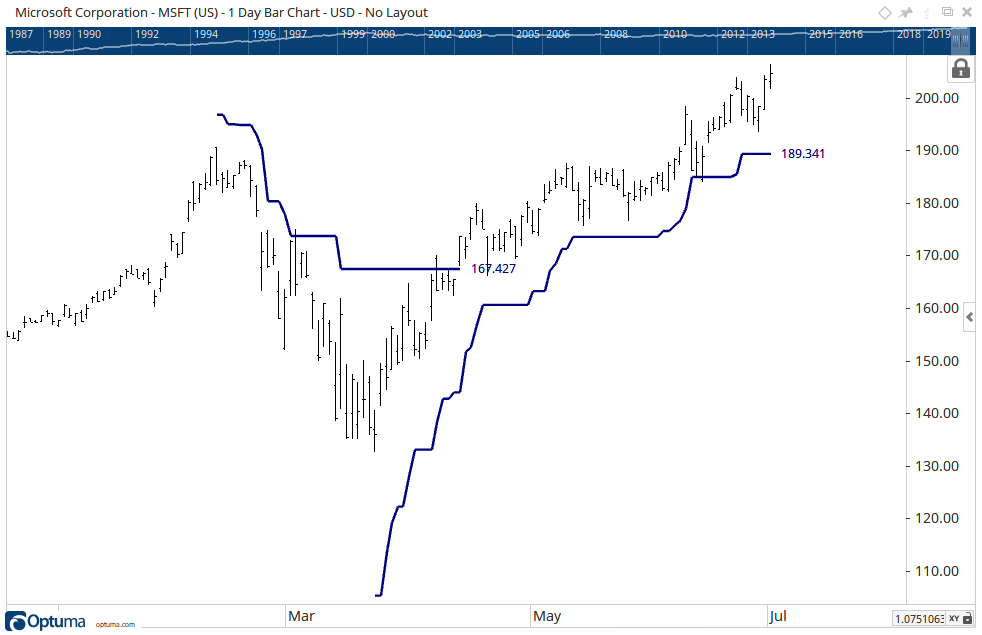
To add the tool to your chart, select the tool from the Stops tool group, and left-click on the desired point on the chart you wish to add the tool. Optuma will then draw the tool using the default settings.
Scripting Function: ATRTSCAN()
Actions & Properties
Actions
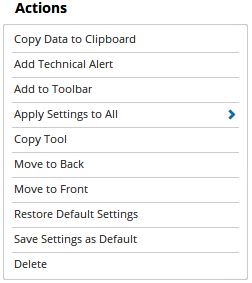
Copy Data to Clipboard: Will copy the tool’s values to the clipboard which can then be inserted into a spreadsheet, for example, allowing for further analysis.
Add Technical Alert: When selected, a Technical Alert will be created for the selected security.
Add to Toolbar: Adds the selected tool to your custom toolbar.
Apply Settings to All: When multiple ATR Trailing Stop tools have been applied to a chart, page or workbook, this action can be used to apply the settings of the one selected to other instances of the tool. This is a great time saver if an adjustment is made to the tool - such as line colour - as this allows all the other ATR Trailing Stop tools in the chart, page or entire workbook to be updated instantly.
Copy Tool: Allows you to copy the selected tool, which can then be pasted onto a different chart window.
Move to Back: If the tool is displaying in front of other tools or indicators clicking this action will move the tool view to the background.
Move to Front: If the tool is displaying behind other tools or indicators on the chart, clicking this action will bring the tool to the forefront.
Restore Default Settings: Click this action if you have adjusted the default settings of the tool, and wish to return to the standard properties originally installed with Optuma.
Save Settings as Default: If you have adjusted any of the tool’s properties (colour, for example) you can save the adjustments as your new default setting. Each time you apply a new ATR Trailing Stop to a chart, the tool will display using the new settings.
Delete: Deletes the tool from the chart.
Properties
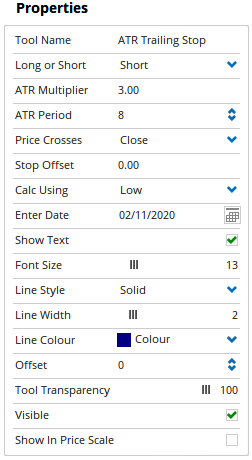
Tool Name: Allows you to adjust the name of the tool, as it’s displayed in the Structure Panel.
Long or Short: Allows you to select either a Long or Short stop.
ATR Multiplier: Multiplies the Price Scale of the Average True Range by the value you specify, e.g. 1, 1.5 or 2.
ATR Period: Number of bars to use to calculate the price level of the trailing stop.
Price Crosses: Allows you to adjust when the stop is triggered and stops plotting. Which part of the price bar crosses the line is the trigger (High, Low, Close, Open).
Stop Offset: Allows you to move the stop line left or right.
Calc Using: Allows you to select whether to calculate the tool using the Open, High, Low, Close, or User Defined.
User Value: When Calc Using is set to User Defined, this property allows you to set the starting value of the stop.
Show Text: Allows you to show/hide the price text label at the end of the tool.
Enter Date: Allows you to set the start date for the tool.
Font Size: Allows you to adjust the font size of the text labels displayed on the tool.
Line Style: Allows you to adjust the type of line displayed. There are 8 options available: Solid, Dots, Dash, Dash Dots, Long Dash, Long Dash Dot, Long Dash Dot Dot, Stippled.
Line Width: Allows you to adjust the width of the line for the tool. Moving the slider bar to the right increases the thickness of the line.
Line Colour: Allows you to adjust the colour of the line. Clicking on the drop down arrow will display a colour swatch. Locate the desired colour and left-click it once to select it.
Offset: Moves the tool forward or backward in time. The offset is measured in bars, so a value of 2 will push the tool forward 2 bars and -2 will move the tool back 2 bars.
Tool Transparency: Use this slider bar to adjust the transparency of the tool. Moving the slider to the left will increase the transparency of the tool.
Visible: Un-tick this checkbox to hide the tool from the chart.
Show In Price Scale: When selected, the current ATR Trailing Stop value will be displayed in the Price Scale.