Midas



Overview
The Midas indicator was developed by Paul Levine. Midas is an acronym for Marketing Interpretation Data Analysis System. This system is designed to focus on the dynamic interplay of support/resistance and accumulation/distribution in determining price behaviour. A Midas chart can clarify an otherwise random or chaotic market.
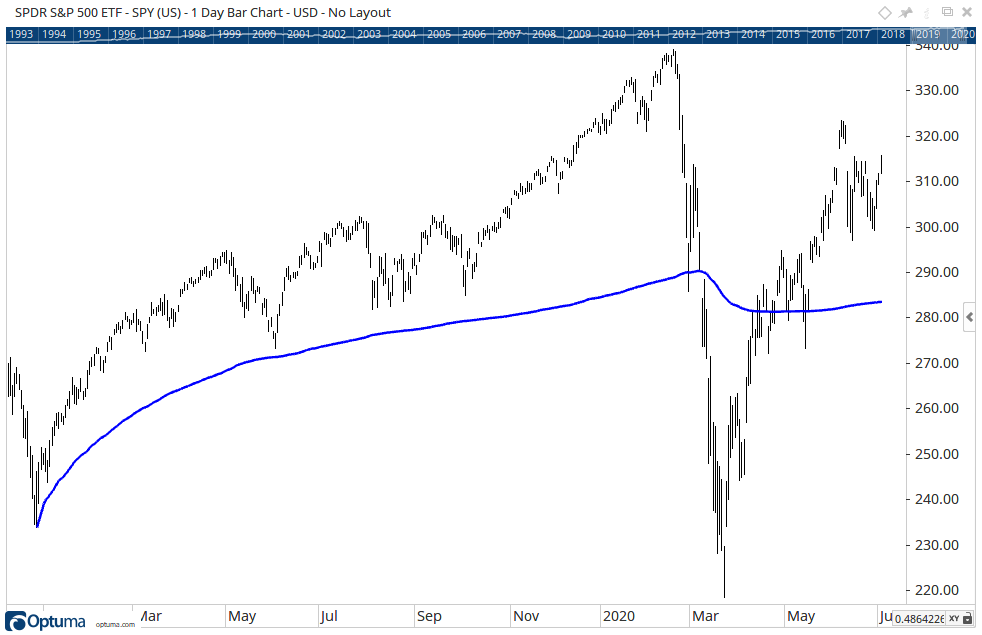
To add the tool to your chart, select the tool from the Volume tool group, and left-click on the bar on the chart you wish to calculate the tool from. Optuma will then draw the tool using the default settings.
Scripting Function: MIDAS()
Actions & Properties
Actions
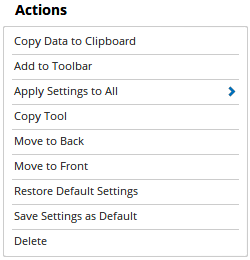
Copy Data to Clipboard: Will copy the tool’s values to the clipboard which can then be inserted into a spreadsheet, for example, allowing for further analysis.
Add to Toolbar: Adds the selected tool to your custom toolbar.
Apply Settings to All: When multiple Midas tools have been applied to a chart, page or workbook, this action can be used to apply the settings of the one selected to other instances of the tool. This is a great time saver if an adjustment is made to the tool - such as line colour - as this allows all the other Midas tools in the chart, page or entire workbook to be updated instantly.
Copy Tool: Allows you to copy the selected tool, which can then be pasted onto a different chart window.
Move to Back: If the tool is displaying in front of other tools or indicators clicking this action will move the tool view to the background.
Move to Front: If the tool is displaying behind other tools or indicators on the chart, clicking this action will bring the tool to the forefront.
Restore Default Settings: Click this action if you have adjusted the default settings of the tool, and wish to return to the standard properties originally installed with Optuma.
Save Settings as Default: If you have adjusted any of the tool’s properties (colour, for example) you can save the adjustments as your new default setting. Each time you apply a new Midas to a chart, the tool will display using the new settings.
Delete: Deletes the tool from the chart.
Properties
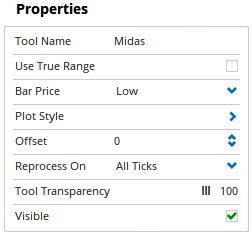
Tool Name: Allows you to adjust the name of the tool, as it’s displayed in the Structure Panel.
Use True Range: Check the box to use the true range in calculating the Midas.
Reverse High Low: When selected, this option will toggle between using the High or Low of the bar the tool has been applied to.
Plot Style: Expands to display Midas plotting properties. The following properties can be adjusted:
- Plot Style - Adjusts the display style for the Midas. There are 6 options available: Line, Dot, Histogram, Step, Shaded, Shaded Step.
- Line Style - When Line is selected as the Plot Style, the Line Style property allows you to adjust the type of line displayed. There are 8 options available: Solid, Dots, Dash, Dash Dots, Long Dash, Long Dash Dot, Long Dash Dot Dot, Stippled.
- Line Width - Allows you to adjust the width of the line for the Midas. Moving the slider bar to the right increases the thickness of the line.
- Line Colour - Allows you to adjust the colour of the Midas.
- Fill Up / Down Barrier - When the Plot Style is set to Shaded you are able to adjust the barrier value, the default value is 0.00.
- Fill Up Colour - When the Plot Style is set to Shaded you are then able to alter the Fill Colour for the tool.
- Fill Down Colour - When the Plot Style is set to Shaded you are then able to alter the Fill Colour for the tool.
- Transparency - Use this slider bar to adjust the transparency of the Midas. Moving the slider to the left will increase the transparency.
Offset: Moves the Midas Top/Bottom Finder forward or backwards in time. The offset is measured in bars, so a value of 2 will push the tool forward 2 bars and -2 will move the tool back 2 bars.
Tool Transparency: Use this slider bar to adjust the transparency of the tool. Moving the slider to the left will increase the transparency of the tool.
Visible: Un-tick this checkbox to hide the tool from the chart.