File Location Settings
Overview
Optuma provides the ability to change the location of your settings, workbooks, scans, and backups. The File Location Settings window is accessible from the Settings menu.
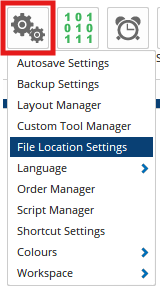
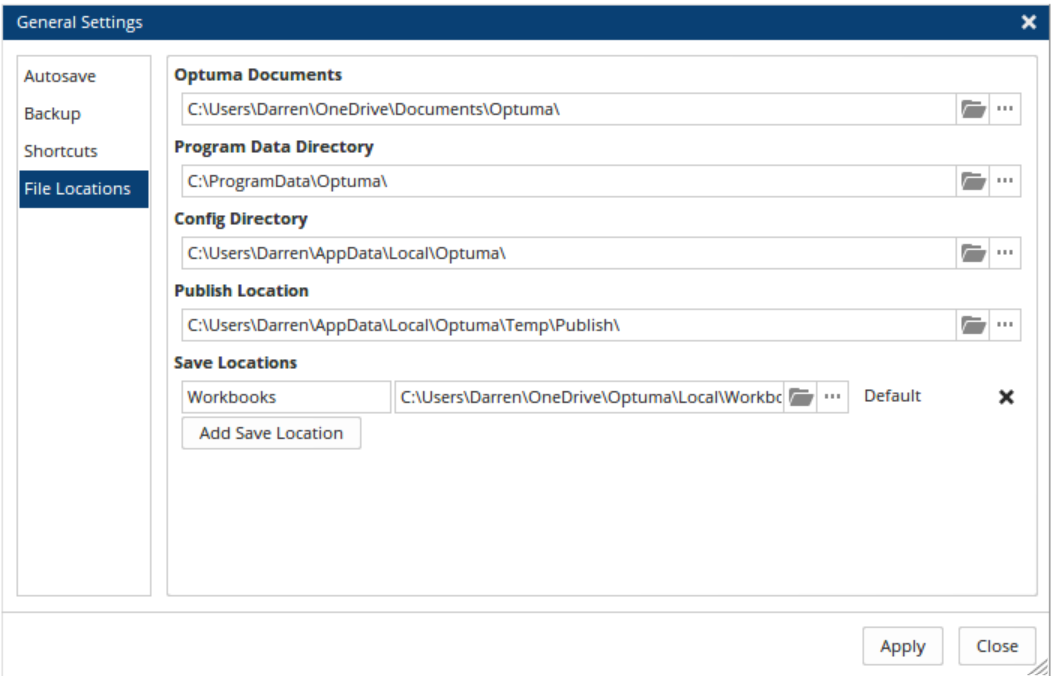
Adjusting the File Location Settings
The following are the Optuma File Locations that can be adjusted.
- Optuma Documents: The document files are unique to each client, and include workbooks, custom tool settings, scanning and back testing files, templates, alerts and remembered logins.
- Data Directory: The location of the raw end-of-day and intraday data files used to create charts (this cannot be adjusted).
- Publish Location: This is the folder where all the published and printed files are stored.
- Save Locations: If you want to save your workbooks (and not all other Optuma settings and files, such as scans) in a different folder then this is where you can make the adjustment.
- Add Save Location: This allows additional alternate folder locations to be added for your workbooks. If set to a shared drive accessed by other Optuma users then this is a great way to share work. Once added, this location will be available under the File > Save Workbook As menu.
To adjust a folder location, left click on the button located to the right of the window.

This will then display a window with the available directories on your system to select from. Select the desired folder location, then left-click on OK.

This will close the folder selection window. Next, left-click Apply to apply the folder location change, then left-click Close.

Adding Workbook Save Locations
Workbooks can be saved in multiple locations, which is useful when sharing workbooks with other users. Click the Add Save Location button under Save Locations, and select the location (such as a shared cloud or network drive).

Other users can then add the same shared location in their copy of Optuma to access the workbook. To save the workbook in the shared location select Save Workbook As from the File menu and select the location (or it can be set as the default location).
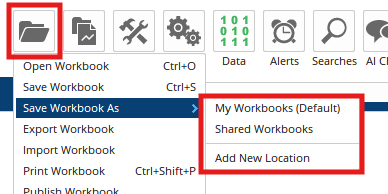
Using Optuma with the Cloud
At its simplest, the “cloud” is a term used to describe internet-based services, with online file storage being one of the most popular (most new computers use OneDrive by default, so all the files in the Documents directory - including your Optuma files - are saved there automatically).
By using such a service it is possible to keep all of your personal Optuma files (such as workbooks, settings, custom tools, templates, and scanning files) in the cloud, thus making them safe if your hard drive fails.
Note
If using two computers, by setting the Optuma Documents location to the same OneDrive account on both computers then your files will be shared (i.e. any charts made on one computer will automatically be available on the other without having to manually send the files).
For more information on how this new technology can safeguard your Optuma files, please click here.