How to take Screenshots and Share Chart Images
To take a screenshot of your chart click the camera icon located in the Actions bar on the left side of the screen:
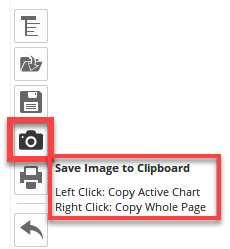
Left-clicking will take an image of the active chart (in the case of multiple charts on your screen it will be the last one that was clicked on) or right-clicking will take an image of the entire screen. This will save the image temporarily to your clipboard, which can then be pasted in an email, document, or social media post by either the standard Windows keyboard shortcut CTRL+V or via the right-click menu.
It’s also possible to use the ALT+P keyboard shortcut to copy the image to clipboard.
Saving as an Image File
To learn how to save the chart to a .png image file rather than temporarily to the clipboard click here.