Submitting and Tracking Support Tickets
## Overview
Support Tickets can be sent to our Support Team requesting help or to ask questions on any aspect of Optuma.
There are two ways to create a ticket:
From the Help menu in the Optuma program:
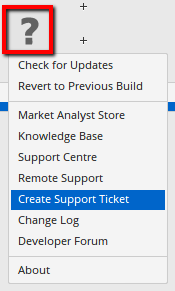
If you can't access the program then you can log in to our Help Centre using the same username and password as for the program:
<https://help.market-analyst.com/support/tickets/new>
Once logged in you can enter your question. Try and be as descriptive as possible in the Subject line, as it will automatically search our Knowledge Base and provide relative links:
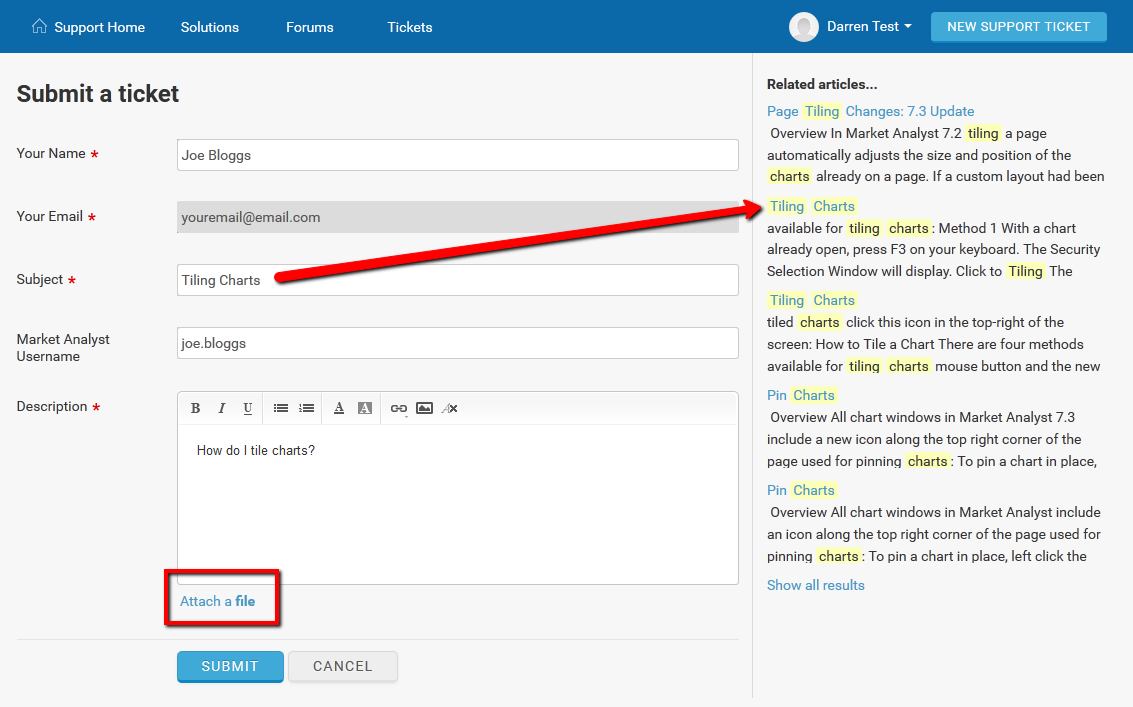
If a suitable answer can't be found automatically please describe the issue and if possible [attach a screenshot](http://windows.microsoft.com/en-gb/windows/take-screen-capture-print-screen#take-screen-capture-print-screen=windows-7) which will help us solve the problem quicker.
Once submitted you will receive an email confirming receipt - if you don't receive an email within 10 minutes we did not receive your request so please resubmit.

You can keep track of all your current and closed tickets from the **Tickets** section on the website. Click on the subject to open each ticket.
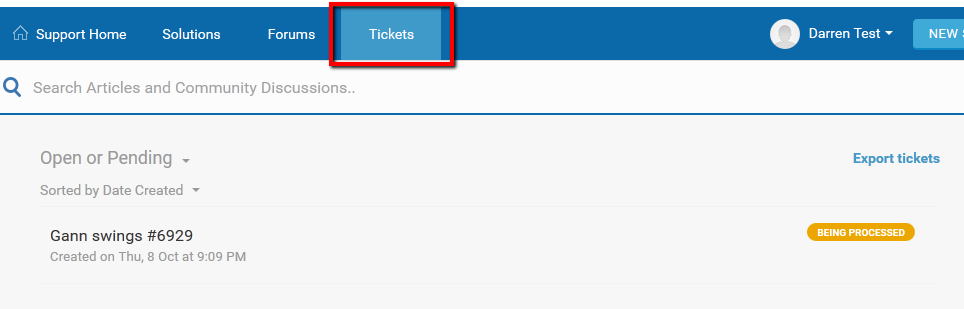
Replying to tickets
**If we require more information please do not reply to the email**. Click the link in the email to be taken to the online ticket to reply.